Is your Windows Sidebar (Windows Desktop Gadgets) crashing after adding a third-party gadget, with the error “Windows Desktop Gadgets has stopped working” or “Windows Sidebar has stopped working” (Windows Vista) at every start? You can stop the offending gadget from loading by editing the Windows Sidebar Gadgets settings file. Here are the instructions, which apply to Windows 7 and Windows Vista.
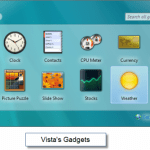
Solve Your Windows Vista or 7 Gadget Problems by the Following Simple Steps:
Process 1:
If Sidebar.exe process is running, you wouldn’t be able to write to its settings file. Launch Task Manager (taskmgr.exe), select the sidebar.exe process and terminate it if it’s running
Click Start, type the following path in the Search box and hit ENTER.
%LOCALAPPDATA%MicrosoftWindows Sidebar
(You can type it in the Run dialog as well.)
The above location is where the desktop gadgets store their configuration information, in a file named Settings.ini
First, make a copy of Settings.ini
Double-click Settings.ini to open it in Notepad.
Configuration information for the last installed desktop gadget is usually located at the end of the INI file. Using the PrivateSetting_GadgetName line as the hint, locate the corresponding [Section #], select all lines underneath and delete it. Trim any blank lines that may have resulted from the deletion.
Then, move to the top of the INI file, and delete the Section# line that references the offending gadget. As you’ve removed the entries in [Section 5], also delete the following line:
Section4=”5″
Trim any blank lines that may have resulted from the deletion, and save the Settings.ini file.
Right-click on the Desktop, and click Gadgets. This starts the Sidebar.exe process and shows the gadgets listed in the Settings.ini file.
[Windows Vista Users] The above UI is unavailable in Windows Vista. If using Windows Vista, manually launch Sidebar.exe from Start, Search box or via the Run dialog. This starts the Windows Sidebar and loads the previously added gadgets, except the offending one.
If you don’t want to go through all the hassle, simply rename or delete the Settings.ini and restart Sidebar.exe. It creates a brand new Settings.ini file, that means the customizations for your Sidebar/gadgets will be lost and you need to add the gadgets manually and reconfigure again.
Process 2:
**Restore your desktop gadget to do so.
1. click on the windows start or,
2.type restore gadgets and Windows will try repairing your gadgets.
*** Turn windows gadget feature off and on again. To do so,
1.click on your windows start orb
2.type add or remove programs.
3.Click on it and to your right you will see ‘turn windows feature on or off’. Click on it and uncheck ‘Windows gadget platform’ and press ok. Close everything and restart your computer.
Repeat the same steps but now turn back your ‘Windows Gadgets Platform’ on again and see if it works.
Process 3:
For those who prefer to turn UAC off and still use Windows 7 gadgets on their desktops, here is a simple registry fix to resolve the problem of Windows 7 Gadgets not working when UAC is turned off!!!
- Go to Start –> Search and type regedit
- Navigate to HKEY_LOCAL_MACHINESOFTWAREMicrosoftWindowsCurrentVersionSidebarSettings
- Right Click on the right pan of the registry editor and Create A New DWORD(of 32 Bit Value). Name it “AllowElevatedProcess” and set its value as “1″.
- Close the registry
That is all folks!!! Now right click on desktop and add the desktop gadgets. Also try adding gadgets to the windows 7 sidebar to ensure that the gadgets are working properly.
Process 4:
*Is system restore an option? Try to do a system restore to your system
the its last known good working configuration, it might resolve your problem.
Be sure to scan for affected programs to see what changes system restore will bring to your computer
Tried to make the steps as simple as possible for you to be able to achieve these troubleshooting without any problems.
Hope this will solve your problem.
Update: Some times for some of you, it seems that the above processes are not working. So I have wrote another post on fixing your windows 7 and vista gadgets at “ Solve Your Windows 7 and Vista Gadget Problems Damages and Error Issues (Part 2)” .








Thanks a Lot man……..I got my problem solved……….
Большое спасибо получилось.
Thanks, process 1 solved my problem.
Thanks a lot. I got my problem solved. My Allah bless you.
Thanks, solved my problem to.
thank your very much
Plenty of thanks for this kind of facts I had been searching
all Lookup engines to look for it!
Process 2 solved partially the gadgets problem, partially here means every gadgets worked except the calender and the weather gadgets.
One more thing do you have any idea how to fix the problem of yahoo messenger chatting, for example when you type you can see what are you typing but after that when entering enter nothing appears in the chat screen.
Thanks anyways
i tried to do you steps when i started with the first step
Sidebar.exe does not exist in my computer
also i copied abd pasted %LOCALAPPDATA%MicrosoftWindows Sidebar in run
it says window cannot find make sure from the name
all my gadget appear in black or not appear at all, please need help what sohuld i do