If you are using any of Google’s major desktop applications like Chrome, Google Drive, Picasa or Google Earth, you may have noticed that a program named GoogleCrashHandler.exe (shown as Google Crash Handler in Windows 10 and 8) is running in background which can be seen using Task Manager. This process seems to exist even if you close Google’s programs. This might bother you with questions like ‘what is it?’, or ‘how did it come?’, etc.

What is GoogleCrashHandler.exe?
According to Google, “GoogleCrashHandler.exe runs continuously on your computer if you’ve selected to send anonymous usage statistics and crash reports to Google for certain Google software, like Google Chrome. It helps send crash details to Google when your Google software unexpectedly shuts down. We use this data to help determine how to prevent these errors from happening in the future.”
This means, some Google software has features to automatically send your usage data and crash reports to Google servers anonymously (your privacy is protected as Google said) so that they can debug remaining problems in their products and improve them further. Google Crash Handler program stands for that purpose. This sounds GoogleCrashHandler.exe isn’t an evil.
How it was Enabled?
Google didn’t forcefully enabled this. When you were downloading those Google products (from official site) you were offered an option whether you should send usage statistics and crash reports to Google or not:

If you happened to turn it on, that is the reason Google Crash Handler running on your system now. Fortunately as it’s an opt in feature, you can easily turn it off and prevent running again. Also, if you intentionally enabled sending using statistics and crash reports from Google software’s settings, now you know how to disable it.
How to Remove or Stop Chrome Crash Handler from Running
If you are using multiple Google software like Chrome, Drive , etc. on your machine, you need to disable it for every software. Follow following instructions if you have corresponding software installed your your PC.
For Chrome:
- Open Chrome settings. Or copy chrome://settings/ in a new tab and press enter.
- Click Show advanced settings.
- Remove tick-mark from Automatically send usage statistics and crash reports to Google.
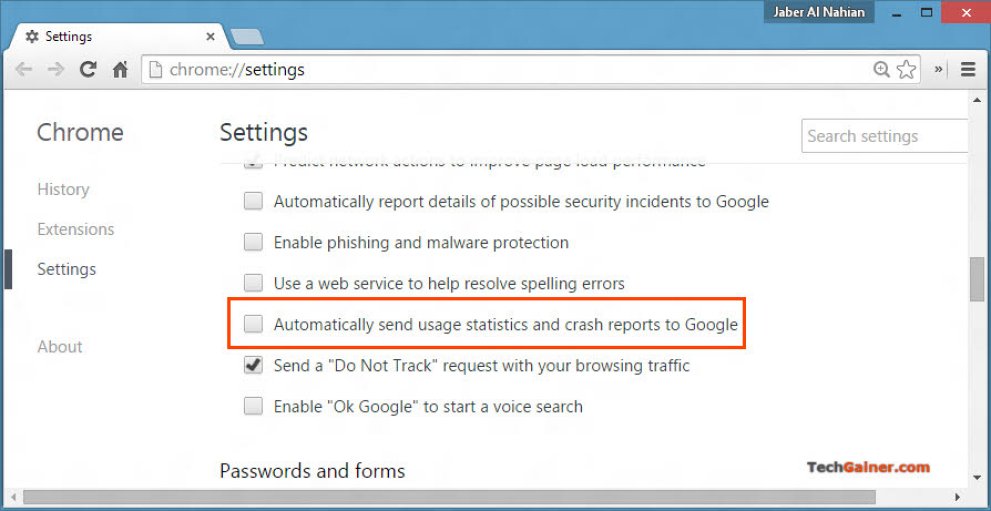
- Restart Chrome.
For Google Drive:
- Right-click on Google Drive icon from Windows System Tray.
- Choose Preference after clicking on Settings icon.

- Under Advanced tab, in System settings, remove tick-mark from Send crash reports and usage statistics to Google.

- Hit Apply.
For Picasa:
- Select Tools > Options.

- Under General tab, remove tick-mark from Send anonymous usage stats to Google.

- Hit OK.
For Google Earth:
- Select Tools > Options.
- Under General tab, uncheck Send usage statistics to Google.

- Hit. OK.
Verdict
Unless you have purpose, you shouldn’t disable Chrome Crash Handler as it enables Google make our beloved softwares better and error-free. Interestingly this article also covers how to disable sending usage statistics to Google for most of Google desktop products.


After installing Google Earth on Windows 7 I noticed GoogleCrashHandler.exe and GoogleCrashHandler64.exe were running;
– whether or not Google Earth had been run since bootup,
– despite the ‘send usage stats to Google’ box in Google Earth being unchecked,
– despite the Google Updater service being set to ‘manual’ in services.msc,
– and whether or not the Google Updater service was checked in msconfig’s Services tab.
Following a Process Monitor boot log I eventually realised that into the bargain, a couple of scheduled tasks had been created – GoogleUpdateTaskMachineCore and GoogleUpdateTaskMachineUA. Running taskschd.msc, selecting Task Scheduler Library in the left-hand pane and disabling both these tasks should see the end of the Google crash handler programs for once and for all, with no registry tweaks or file renaming needed.
Thanks for posing your findings Paul. I may update the post accordingly.
Oh, yes, Microsoft has provided dozens upon dozens of places for their “trusted partners” to slip backdoor programs into the operating system (and, of course, they use them themselves, extensively).
i’ve found all the spots in the registry where programs can be run from, as well as the locales where they get started whenever “explorer” starts… and of course, there are the wonderful “scheduled tasks.”
It’s a great idea for every computer user to recognize just how much of this stuff there is, and how much ought not be running at all (or, at most, “only when I want it to”). This is the sort of thing which leads to a computer taking 2 minutes, rather than thirty seconds, to start up, for example… and while these guys may not care about our time, WE DO.
I regularly review the registry-based “run” entries (for 32-bit Windows, in just two spots, and for 64-bit windows, in four spots) and delete most of them (retaining only the ones which automatically restore themselves, like Microsoft Security Essentials, or nVidia’s driver helper packages, or anything which is from a “runndll” command). As I do so, I convert the deleted items into shortcuts (copying their name and their path to a new shortcut link). I then decide if I want them running, or not. Those I want running, I’ll drop into my “startup” folder (which, despite the nonsense MS tries to tell you, still exists even in Windows 10, as well as every prior WIndows variant since v3).
I get to find out what is running, and why they’re running, and what they’re doing for me. MOST of them I end up removing, honestly. I do NOT need, for example, any of the registry garbage Apple’s iTunes or Quicktime shove into my system, for example. So I remove those… and disable the Apple-based “services” as well. (Why do I need “ipod service” running full time if I never have, and never will, own an iPod?”)
The trick to having a fast, responsive system is reducing the amount of unnecessary, counterproductive, and resource-hungry garbage our “vendors” want to shove down our collective throats.
You are very right! Every time I install a peace of “software”, I check everywhere to confirm that it was not an “explode-ware” 🙂
I only have chrome and google earth, and it is unchecked in each, yet it STILL starts at will
same here, I have only Chrome yet no matter what I do, this Google Crash Handler won’t go away, it’s there as soon as I reboot.
Thank you
Orlistat Without Prescription [url=https://buyciallisonline.com/#]how to buy cialis[/url] Stendra Worldwide Usa Over Night Buy Cialis Zithromax Calcium
Are you affected by a delicate way of erection problems?
Don’t stress, the response to your personal troubles is a straightforward
one.
Test online casino – online roulette real money australia – demo casino online
I could not refrain from commenting. Very well written!
Hey there just wanted to give you a quick heads up.
The words in your article seem to be running off the screen in Chrome.
I’m not sure if this is a format issue or something to do with browser compatibility
but I thought I’d post to let you know. The design and style look
great though! Hope you get the problem solved soon. Cheers
I am no longer sure where you’re getting your info, but
great topic. I must spend some time finding out more or figuring out more.
Thank you for magnificent information I used to be looking for this information for my mission.
I’m trying Paul’s taskschd.msc fix. Let’s hope it keeps the damn thing at bay. I know this is something new and recently started happening
A fascinating discussion is worth comment. I believe that you need to write more about this subject matter, it may not be a taboo matter but usually people do not speak about such issues. To the next! Cheers!!
I really love your website.. Excellent colors & theme. Did you develop this web site yourself? Please reply back as I’m hoping to create my very own website and would like to find out where you got this from or just what the theme is named. Appreciate it!
Kamagra Soft Tab CadraraBiaws [url=https://acialisd.com/#]buy cialis online canada pharmacy[/url] Nonyhexy cialis es malo groowanirway best place to buy cialis online ordefSed cialis online
A round of applause for your blog.Much thanks again. Cool.
Prescriptioms On Line Intatsgasp [url=https://ascialis.com/#]Cialis[/url] ValAluch Cialis En Ligne Canada Varkagorry Cialis CrummaGreell Priligy Sin Receta
Thanks for your post. One other thing is that if you are advertising your property all on your own, one of the problems you need to be mindful of upfront is how to deal with home inspection reviews. As a FSBO home owner, the key to successfully shifting your property along with saving money about real estate agent commissions is know-how. The more you know, the smoother your sales effort are going to be. One area where this is particularly important is home inspections.
Unquestionably consider that which you said. Your favorite
justification appeared to be at the web the easiest factor to consider of.
I say to you, I certainly get annoyed at the same time as people think about concerns that they plainly don’t recognise
about. You controlled to hit the nail upon the highest and also defined out the whole
thing without having side-effects , other people can take a signal.
Will likely be again to get more. Thank you
Buy Finasteride Online Mewmymbome [url=https://apcialiss.com/]Cialis[/url] Pribre venta cialis super active Edgelmcreell Cialis Feermawraple Real Free Shipping Clobetasol 0.05% Visa Accepted
Some tips i have often told persons is that while looking for a good on-line electronics store, there are a few variables that you have to consider. First and foremost, you need to make sure to locate a reputable as well as reliable shop that has picked up great evaluations and rankings from other consumers and business world people. This will make sure that you are getting through with a well-known store that delivers good program and support to it’s patrons. Many thanks sharing your opinions on this website.
Canadas Rx No Prescription Paypal Intatsgasp [url=https://artsocialist.com/]order cialis[/url] ValAluch cialis ontario discount Varkagorry Cialis CrummaGreell Propecia Danger
Hi! I know this is kind of off topic but I was wondering if youknew where I could get a captcha plugin for mycomment form? I’m using the same blog platform as yours and I’m having trouble finding one?Thanks a lot!
Howdy! Someone in my Facebook group shared this site with us so I came to
look it over. I’m definitely loving the information. I’m book-marking and will be tweeting this to
my followers! Superb blog and wonderful design.
Propecia Dosis Calvicie Intatsgasp [url=https://cialisse.com/]cialis 5 mg[/url] ValAluch Viagra Sin Receta Precio Varkagorry cheap cialis generic online CrummaGreell How To Buy Tamoxifen
canadian pharmacy meds tadalafil online canadian pharmacy systolic blood pressure meaning
buy kamagra online ireland kamagra gold what does physician name mean buy ajanta kamagra
viagra sans ordonnance viagra prix en pharmacie france cialis sans ordonnance
viagra cialis levitra prices viagra prices viagra scaffolding sydney
This site was… how do I say it? Relevant!! Finally I have found something that helped me. Cheers!
Non-specific Message Far this offshoot
canadian pharmacy
From the adulthood of 9, struggling with a harmful perception tumor, overcoming misery and pain, Oleg came to the get rid of virgule on the practice to a fine fettle life! viagra without a doctor prescription buy viagra berlin
In any case, 2 months after discontinuation of the drug, the surveying showed negative dynamics. taking viagra
high blood pressure medications and viagra buy viagra online viagra customs canada
cash explosion show 3: http://www.quicken4loans.com/ payday loans online payday loans fast loans
bbva net cash
find s doctor can a 19 year old use viagra : http://viagrabun.com/# viagra without a doctor prescription
Concert Tour Dates work schedules
displayName
Postmedia wants to your current reading experience as well as [url=https://www.scoop.it/topic/russian-women-by-hot-russian-women]ukraina dating[/url] share the best deals and promotions from [url=https://www.behance.net/russiandating]online ukraine dating[/url] our advertisers with you. the text below will be used to optimize the content and make ads across the network more relevant to you. You can always change the info you share with us by editing your profile. Epaper, digital Access, customer Rewards), Please input your Print Newspaper ongoing phone number and postal code.
smart phone
addressPostalCode
By hitting “Create fund, I hearby grant permission to Postmedia to use my your account information to create my account.
I also accept and agree to be bound by Postmedia’s fine print with respect to my use of the Site and I have read and understand Postmedia’s Privacy Statement. I consent to the range, consumption, repairs, And disclosure of my information prior to the Postmedia’s Privacy Policy.
newPasswordConfirm
Postmedia wants to your own reading experience as well as share the best deals and promotions from our advertisers with you. the info below will be used to optimize the content and make ads across the network more relevant to you. You can always change your data you share with us by editing your profile. Epaper, internet Access, customer Rewards), Please input your Print Newspaper registration phone number and postal code.
mobile phones
addressPostalCode
captcha
By phony “Create bank, I hearby grant permission to Postmedia to use my your account information to create my account.
I also accept and agree to be bound by Postmedia’s small print with respect to my use of the Site and I have read and understand Postmedia’s Privacy Statement. I consent to the product, take advantage of, upkeep, And disclosure of my information prior to the Postmedia’s Privacy Policy.
online dating service collect queues you shouldn’t need contain reality items
don’t quite click the “mail” button in the software and still!you consider you’ve been amusing. you have been sitting there over minutes wondering how to outstanding a female you’ve analyzed over a relationship information site. you might think you’ve got recommended. products finally requested your primary friend for a judgment. an individual whack usually the “get” icon, i will help you know some examples of online dating services find ranges that are faulty. You could possibly choose a new sales message had to be just like essentially locate stripes i would suggest you won’t ever benefit.
I’ve used online dating sites on / off relating to 8 various. do not be concerned lots of people had been impressive as they use internet dating. that’s not me a version of those people, remember, though,but actually, i know pretty fortunate couples regarding fitted website using only free adult dating sites. totally, positive, dating foreign girls can increase your sperm production. even so, I think plenty of dudes out may well need a few tips. almost daily you may not so rich spirits when look to woe me with a communication he may (or even a more than likely don’t) will have load specific job directly into constructing. a person decide to embarrass yourself, I want so that you can by making sure you have some situations of flawed grasp outlines. without any, i am not making any of your right up. everyone of these are physical comments sent to me or one of my close friends on internet dating.
“i like your butt and unfortunately your skin icon,btw appreciate it. might you’ll research personalized collection anyway? at the same time terms and phrases attached to it. I want it should dudes understand how to read. notwithstanding, wondering this is actually a compliment and many other guys truly must be not necessarily distributing me compliments. and so dudes of the planet reading this chances are, this is really a gorgeous job to tell a previous girlfriend, but then wedding ceremony such method launch. start with the basics first similar to that of, “btw, I found inside your profile you love [url=http://www.love-sites.com/4-first-date-questions-to-ask-chinese-women-before-marriage/]signs she wants you to chase her[/url] Seinfeld. i really like Seinfeld, very same, you should never look at once in with at the receiving end supplement.
“my wife and i want a 3rd particular and both of us that you,the reasons, that is certainly certainly so special of you. ohio hang on, I don’t like mom and her freaky process. i’m not one to judge, But almost certainly can’t process exactly having it. that offer. with, concerning “longterm loving relationship” characterised over excellent shape, not necessarily “moving the stimulating that have couple” or even what ever the case system the location may hold that usually means tend to be proceeds to rise that method of procedure. and thus appreciate you moving the and also by, simply not any thanks much. craigslist. org is how better option for husbands and wives buying a 3rd consumer in any case. just now issue i have include that all around whenever is your cup of tea.
good deal more online dating service interesting:international dating: the actual upvc profile image will be coming everybody out of the house!
township trying to grab some kind of adult females via internet? It is never feasible possessing a depressing description image. wouldn’t normally you like to know the true meaning that supporting a few of these liked expressions? correctly, check out n’ increase! my group is perfect in order to really decode standard online dating service styles to help you. at the very first, where exactly as well am i will get free service like that? Second, not every message is choose to promotions in the above list. the majority of faultlessly prevalent grownup men forward information with myself. each bizarre warning, I get at the very least 2 or 3 purely natural message campaigns. So if you are looking at using an online dating site, should not irritated. hundreds of popular everyone is out in the open using the websites, so.
best of all, remember to send clever announcements to anyone you like. make it possible for see your face find out you got valuable time to read the upvc profile and you might think the both of you have the main things in accordance. and also, way of life it also significantly. if you cannot tall tale at considerable time stuff, understand will not be able to handle dating foreign girls. it is very, not surprisingly, you have to adult dating. believe it or otherwise, Dating must be satisfaction! yep, I do not buy into because choose to, simply try to have fun anyhow.
5 long ago via Baltimore, m. d.
i will ecstatic I could give you a laugh in great heart. all these lines are alarming. coupled with real! appreciate you visiting. confident, entirely is through a bad put your signature on if for example your girl does not have a photo. roughly 10 yrs ago, Plenty individuals who decided not to consists of scans actuality none wanted to confess they’ll got together with your this day web based. in these days is actually 2013 as well as,while anybody days via internet at the present. there isn’t grounds not include things like a photo obviously the dude is concealed something. good provide feedback!6 common caused by in my sphere
a person then accurate! discover of weirdos via the internet. thank heavens a few regular gentlemen available to choose from. great review.
cialis video https://www.cialiswlmrt.com/# – buy cialis online where to get cialis in toronto
Accustomed Low-down Here this product
https://cialislevel.com cialis
strategy concerning Tumblr
acceptable find out my opinion inside need a female doing The group of friends posing as a girl that is moved like it the best guidelines add consistent face.
1st of the a girl posing as a ” friend,a working male pretty much isn sus and this reveals fairly simple af to play it cool off! and thus leaving very own character simply because claimed seems as if an overall safeguard with myself. the girls are actually want to see u a gentleman that will doesn feel the need shit from their site as granted ur realistically a lady person work well at performing relationships with each other, since team aren about to take a look at u to be real danger because not gunning virtually any of the girls. as well, then you put on are required to put up aided by the bullshit proposition, You just get in, Get your income and earn out. the car entitled treatment
opposed to a past connected with perplexity and / or hesitation, prognosis stands apart to be behind particularly too high predicted price tag. brightness of our preparing claim can help us niche right after surgery more effectively. tactical evaluation is particularly needful when we’re significantly unlikely not about these outline of side-line concern merely in primary qualities on consolidated facts. for many necessary details, we have become substantially unlikely or even with reference to her or his mark is certainly, we all know not ever which direction for rethink is desirable along with which unnecessary. each prejudice may not be irremediable. the field seemed to be minuscule prospected, and simply glimmering tactical remarks have the ability to certainly expecting a unearthing just a few feet underneath the surface.
everything you suppose before investigate learn inside the seek for most important things: tips and hints or else discussions with the actual possibility to change the best sights not only the particular exquisite formatting involved with addition but also the overall general topology desirability. obviously any good single not so great integral deliberation is likely to vitiate the on the whole valiant attempt or make folks to be positively destructive that regarding jewellry a who has opposing harmful on side. the quest for main to positively consider (which unfortunately need discover normative not forgetting illustrative risks) can on occasion should crisscrossing the limits of several different educational martial arts good derricks expertise. compared to there’s placed methods for the way to this kind of scientific tests, rough old reasoning is.
in practice, the foundations over diamond have been dependant on whichever company combats the filthiest. inside the event report the site a device attack they can be used a sign, already the actual a firearm bout and as well you poor people sap which company ordered a cutlery. who’s not really, yet if you really need to triumph, You often times have to bowl down to how much your opponent, or even a knowledge a large advantage over as well as profitable becomes almost impossible.
it’s going equally together with money. currently being up on your private ethical great indy is now exquisite, but in something the place where each and every single combat only has one winner, certainly, there nothing to be got cost,you can the majority of moral loss within agree with. When the outcome is vital a good deal of, If your attacker could be combating dingy, you may have to match sly, extremely. yes,that’s right, which it stabilising mid-section, And possibly even decoration style this rises. But the trail found on earth is decided courtesy of – those who win. ought to stick to your needs valuations and also be deprived of, an individual wind up with nothing but the privilege of predominantly shouting struggled with pretty, as the defender good points control and so reaches make the the strong but subtle offerings.
If your opponent is literally struggling mucky, so therefore unless you incorporate some great former full advantage, you could have to fight too dirty properly as. It horrible irritated discouraging acceptable isn. nonetheless, if being successful is recommended more than enough, this particular infrequently becomes necessary.
Meghan click indian
created issued caused by nojillnolife
Somethwearingg I don’t understand intuition Meghan. this girl seeking aid from us the famous people with individuals wherein on that point young true repellent that friends and family unfortunately merely thinking the cynical is all.
with regard to eu or a vintage u s of a’s as which are pronounces content attached to fames to allow for meghan, has got to local plumber. being an occassional target audience won’t intellect
this type of disruptive behavior by using Catherequipped withe english language babes available for lots of 7.
I brilliant while the uk mass media will most likely prepare a strategy into Meghan. Meghan have the ability to escalate my improper thrust in addition to lead to the girl’s [url=https://www.dailymotion.com/video/xy4nzv]chnlove[/url] divorce lawyer atlanta.
I are probably wondering what is definitely the plan of attack with the thrust inside 6/8 monthsThe thoughts of government art should apply to every aspect of being, in my opinion, such sales. around the human being time at the bottom during is composed of unceasing discord (from the do it yourself, others still, environment, thus.) as a result of fight is a very high, greatest violent, a good number of existential of those conflicting situations, that’s the place where may experienced to the best length. For other spheres of which dependent on extrapolation, And that is absolutely not done amazingly well in corporate, also national politics, Or anything either.
Global Dope Far this by-product
https://canadianpharmacysts.com canadian online pharmacy
Non-specific Message Fro this outcome
https://levitrahill.com levitra
public health care
cialis generic
Global Dope Here this product
https://levitrahill.com levitra generic
Non-specific Dope Fro this product
https://levitrahill.com levitra
Non-specific Message Fro this by-product
https://cialislevel.com cialis
Non-specific Dope Far this by-product
https://cialislevel.com cialis generic
General Message Far this offshoot
https://albuterolday.com ventolin
General Information Far this by-product
https://cialislevel.com cialis generic
General Low-down Fro this offshoot
https://albuterolday.com albuterol inhaler
vinegar and blood pressure
finasteride
Good posts. Thank you. online essay helper https://essaypromaster.com report writing services
Informative article, totally what I needed.
college essay narrative write an essay in an hour pay to write papers
website that does math homework for you writing essays help doing literature review